A follow up on this topic.
and this topic.
To improve the workflow of various tedious and repeating tasks in 3d studio max I made some scripts, either by myself or from parts of scripts that I found online that I took apart and customized for our company’s pipeline. Appropriate credit to the real author is given inside the script. IF you have any issues with missing credits, please contact me for more info.
3Dスタジオマックスで繰り返される、単調な作業と作製のスピードを上がるために様々なスクリプトを作成しました。弊社のパイプラインを合わせるために様々なスクリプトはオンラインでダウンロードしてから自分で編集しました。
Hope these may be of help to your pipeline.
貴社のパイプラインでも使って頂ければと思います。
How to install:
インストール方法:
1. Copy the .bmp files to your C:\Program Files\Autodesk\3ds Max Design 2012\UI\Icons folder.
.bmpファイルを上記の場所へコピ
2. Copy the .ms or .mcr script to your C:\Program Files\Autodesk\3ds Max Design 2012\Scripts folder.
.msや.mcrファイルを上記の場所へコピ
3. In 3d studio max go to mainmenu [Maxscript] –> [Run script] and select the script from step 2.
3Dスタジオマックス上、メインメニューの「Maxscript」→ 「スクリプトを起動」 → スクリプトを選択
4. Right-mouse click on a toolbar inside max and select [Customize] OR in the mainmenu go to [Customize] –> [Customize user-interface].
マックス上のツールバーをマウス右クリックして、「カスタマイズ」 → 「カスタマイズ・インターフェース」
5. In the Customize User Interface popup select the TAB [Toolbars]
カスタマイズ・インターフェースポップアップ上「ツールバー」のタブをクリック
6. Under the category _papiGiulio you will find the script you want to use
カテゴリのドロップダウンから「_papiGiulio」を選択して、真っ下のリストから好きならスクリプトを「クリック」
7. Drag it to the toolbar of your choice and press SAVE to save the interface layout.
ドラッグアンドドロップでインターフェスの中の好きなところに置いて、「保存」でレイアウトを保存
WARNING! 注目
Please use these maxscripts at your own risk, I am not responsible for any data loss, or anything that could affect your project’s stability, so please save your file before using these scripts. Contact me if you find some bugs or have any questions.
スクリプトを使う際には、必ずユーザーご自身の判断と責任で 利用なさるようにお願いいたします。 バグの発見や質問がございましたら、お気軽にご連絡下さい。
WARNING! 注目
These scripts should work for any version of 3d max up until version 2012. They are not tested for any version above 2012.
下記のスクリプトは3D Max2012年版まで使えるはずだ。2012年版以降のバーションはまだテストされてません。
Name: ![]() Hajime
Hajime
What it does: Creates a simple see-through box with 200x200x200mm dimensions that can be used as a size reference for the object that needs to be made. Very useful when working on organic and round objects. Create box, input the sizes from the blueprint and freeze it.
ビューポートの中に透明なボックスが出来てます。このボックスは目標の作品のサイズ「図面」を入力して、フリーズしたら、作品の大きさのガイドになります。
 (Right-mouse click save-as)
(Right-mouse click save-as)
Name:![]() Open Folder
Open Folder
What it does: Open folder of current maxfile, if no maxfile is loaded opens default explorer window.
当時にロードされてるマックスファイルのフォルダーを開く。マックスファイルがロードされてない場合は普通のエキスプローラーウインドーが開いてます。
 (Right-mouse click save-as)
(Right-mouse click save-as)
Name:![]() Quick Rotate
Quick Rotate
What it does: Rotates an object 45 degrees around Z-axis, while shift pressed rotates objects 90 degrees around Z axis.
選択されたオブジェクトを45度にZアクシスでローテートする。「SHIFT」をおすながら90度に回る。
 (Right-mouse click save-as)
(Right-mouse click save-as)
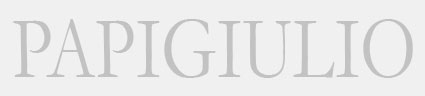

You must be logged in to post a comment.