As the name already spoils this script will freeze selected objects and also make them transparent so that you can edit objects around them without interference. Shift click will unfreeze and display solid objects again.
このスクリプトで選択されたオブジェクトをフリーズと透明になります。「Shift」を押しながら全部のオブジェクトを元の状態に戻ります。
How to install:
インストール方法:
1. Copy the .bmp files to your C:\Program Files\Autodesk\3ds Max Design 2012\UI\Icons folder.
.bmpファイルを上記の場所へコピ
2. Copy the .ms or .mcr script to your C:\Program Files\Autodesk\3ds Max Design 2012\Scripts folder.
.msや.mcrファイルを上記の場所へコピ
3. In 3d studio max go to mainmenu [Maxscript] –> [Run script] and select the script from step 2.
3Dスタジオマックス上、メインメニューの「Maxscript」→ 「スクリプトを起動」 → スクリプトを選択
4. Right-mouse click on a toolbar inside max and select [Customize] OR in the mainmenu go to [Customize] –> [Customize user-interface].
マックス上のツールバーをマウス右クリックして、「カスタマイズ」 → 「カスタマイズ・インターフェース」
5. In the Customize User Interface popup select the TAB [Toolbars]
カスタマイズ・インターフェースポップアップ上「ツールバー」のタブをクリック
6. Under the category _papiGiulio you will find the script you want to use
カテゴリのドロップダウンから「_papiGiulio」を選択して、真っ下のリストから好きならスクリプトを「クリック」
7. Drag it to the toolbar of your choice and press SAVE to save the interface layout.
ドラッグアンドドロップでインターフェスの中の好きなところに置いて、「保存」でレイアウトを保存
WARNING! 注目
Please use these maxscripts at your own risk, I am not responsible for any data loss, or anything that could affect your project’s stability, so please save your file before using these scripts. Contact me if you find some bugs or have any questions.
スクリプトを使う際には、必ずユーザーご自身の判断と責任で 利用なさるようにお願いいたします。 バグの発見や質問がございましたら、お気軽にご連絡下さい。
WARNING! 注目
These scripts should work for any version of 3d max up until version 2012. They are not tested for any version above 2012.
下記のスクリプトは3D Max2012年版まで使えるはずだ。2012年版以降のバーションはまだテストされてません。
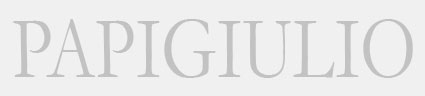




You must be logged in to post a comment.